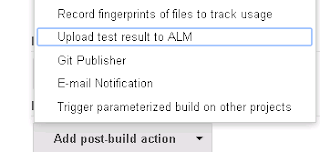HPE ALM 12.5 Updates
Integrating External Tests
ALM
enhances your testing capabilities by enabling you to synch externally executed
test results with
ALM.
Automation tests executed by Jenkins or other testing frameworks will be
integrated into ALM
along
with the latest test runs, giving quality teams comprehensive quality coverage.
When working
with
Jenkins, this integration enhances the Continuous Testing process.
ALM
provides two methods for synchronizing your results with ALM:
Synchronizing results from
Jenkins
After
configuring Jenkins to synch results with ALM, each time you run a job from
Jenkins,
the
external results are synchronized automatically with ALM.
Synchronizing results by
external testing tools
When
working with an external testing tool, you synchronize an external result file
to ALM
by
manually importing the file to ALM.
Client-Side Deployment
The
ALM Client is deployed once for each ALM version. When client download begins,
the
ALM
Platform loader compares the ALM version on the server with the ALM version on
the client
machine,
and only deploys the client if the versions are not the same. As a result, you
can now install
ALM
in advance. For example, you can:
1.
Install the new version of ALM or the new patch on your staging server.
2. From
your client machine, link to the staging server. The new ALM Client is now
deployed on your
client
machine.
You
can then continue to access the production server, working with the old ALM
Client. When the
production
server is upgraded to the new version of ALM, each client machine automatically
works with
the
new ALM Client.
Also,
you no longer need to specify additional servers in the MSI Generator to have a
single MSI
available
for multiple ALM servers.
Data Hiding
Certain
critical fields in ALM cannot be hidden. These fields are marked with a plus
sign in Project
Customization.
Add Images to Memo Fields
You
can add images to ALM records. You can attach an image, a snapshot of your
application, or items
from
the Clipboard. You can add images to any memo field of an entity that support
attachments, such
as
the Description and Comments sections of a defect.
Locking Out Users
The
ALM site administrator can lock out a user who invalidly attempts to log in.
When a user is locked
out,
the user's status is set to Inactive. You can then activate the user, or set a time period to
automatically
activate the user and end the lockout.
Global Search
A
powerful global search is a engine enabling you to search across all or a
specific ALM module. It includes
the
following modules: Defects, Requirements, Tests, Test Sets, and Analysis. For
more details on
how
to install and enable Global Search.
System Requirements Updates
Hardware requirements
Operating System
Microsoft Windows Server 2008 R2/Microsoft Windows Server
2012 R2
CPU
Windows: Quad
Core AMD64 processor or equivalent x86-compatible processor
Memory (RAM) Recommended:
32 GB / Supported: 16 GB
Free disk space
Ratio of 1:5 between the size of the ALM database and
Global
Search.
For example, if your ALM database is 20 GB, then you need
at
least 100 GB of free disk space for Global Search.
There is an option to change the location where Global Search data
is
stored,
such as to a shared location. In this case, the above
requirements
would apply for the specified location where the data is
saved.
Software requirements
Software Java
8
Permissions
Permissions Administrator
ALM Web Client Updates
Changes in Feature Availability
Web
Client, as it is not available for version 12.50.
Business Process Testing Updates
Extended View for Test Script Tab
l You can view information in the Test Script tab's grid
view using the new extended view. This
enables
you to see a more comprehensive view of test components without clicking
additional links.
The
additional information you can see include:
l Snapshot thumbnails, instead of an icon.
l Separate columns for input and output parameters, which
include parameter names and if only
one
iteration, the value for the parameter.
l Links between input and output parameters, without having
to open the I/O Parameters dialog
box.
Additionally,
when working in extended view, you can adjust row heights for your convenience.